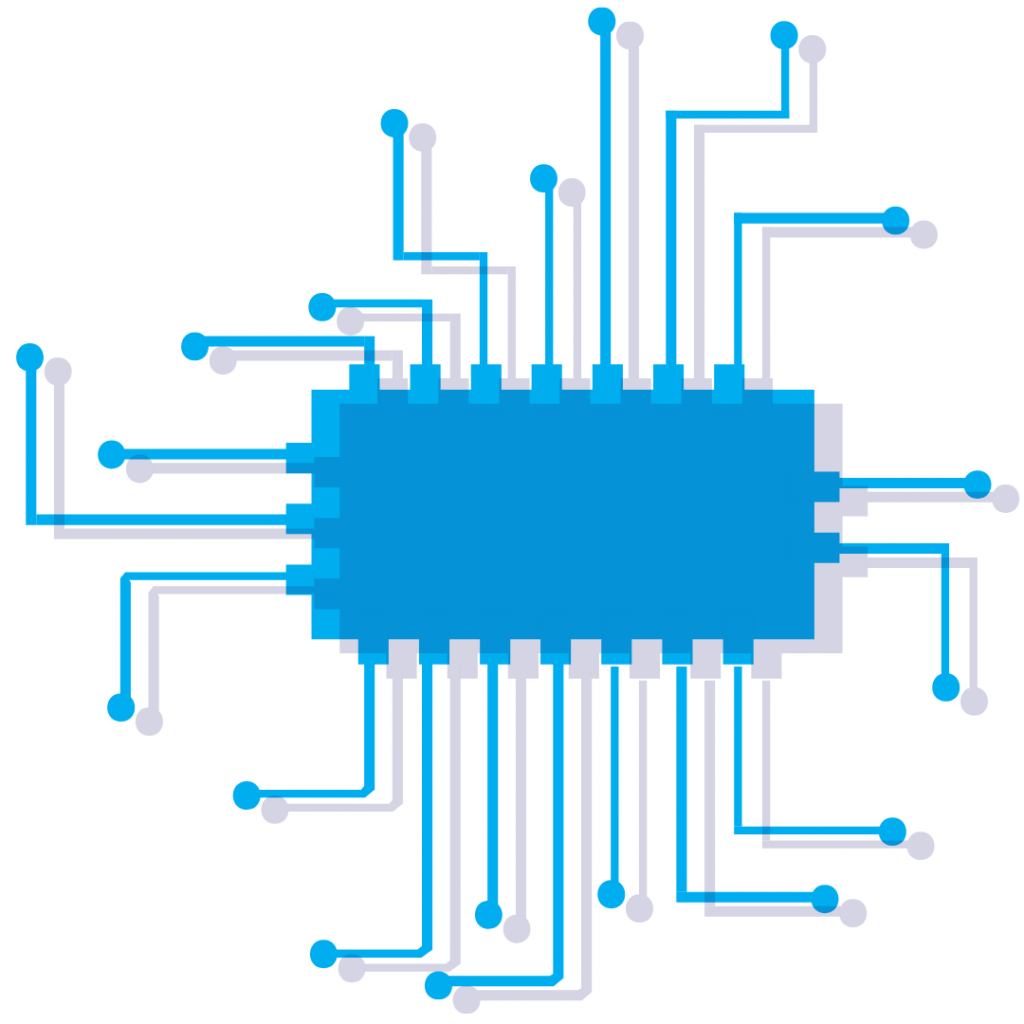Scientific Computing and Data / Mount Sinai Data Warehouse / Direct Access to MSDW2
Mount Sinai Data Warehouse Direct Access
For those researchers who meet the criteria in the MSDW Direct Database Access Agreement, the MSDW team can provision your direct access to your OMOP data mart in Microsoft SQL Server.
Don’t have an OMOP Data Mart? Consider requesting a custom data report from the MSDW Analyst team or utilizing one of the self-service query tools to query MSDW data.
Request Access to Your Specific Data Mart
The MSDW Analyst Team delivered your data to you that included your direct specifications. If you wish to access and interact with the data set directly, it is possible to access the data set on the server.
Step 1: Sign the Direct Database Access Agreement
Download, read, and sign the MSDW Database Access Agreement.
User must have valid Mount Sinai credentials (Hospital or School) to complete and submit.
Step 2: Request access to your custom OMOP data mart or MSDW’s de-identified OMOP Database
Navigate to the MSDW Service Desk and submit a ticket for “MSDW Data Request.” Ticket must include an attached signed MSDW Database Access Agreement. If possible, include details of your custom OMOP Data Mart(s).
- Attached the Direct Database Agreement to the ticket
- Please list the data mart(s) to which you are requesting access
Step 3: Confirmation
Once approved, you will receive an email from the MSDW Team confirming your access and providing the server IP address for MSDW access. Congratulations!
Step 4: Validate your connectivity to the database
- Using Linux (including your Minerva account) or MacOS? We can help you set up the DBeaver query tool (https://dbeaver.io/download/)
- Using Windows? We recommended Microsoft SSMS (https://docs.microsoft.com/en-us/sql/ssms/download-sql-server-management-studio-ssms?view=sql-server-ver15)
Renewing Access
Approved users have access to MSDW directly until the expiration of their IRB. Prior to IRB expiration, users may renew access by submitting renewed documentation:
- Submit an MSDW Service Desk Ticket for “Database Access”
- Attach renewed, valid IRB naming the requestor and expressly stating blanket approval to access all PHI Data
- Attach new signed MSDW Database Access Agreement
Once the request is approved, a member of the MSDW team will contact you to confirm your renewed access.