Scientific Computing and Data / High Performance Computing / Documentation / File Transfer: Globus and Others
File Transfer: Globus and Others
An advanced secure version of Globus File Manager with High Assurance HIPAA compliance BAA subscription is deployed on Minerva.
How to login to Globus with mssm.edu:
To manage or share your Minerva files with collaborators, visit https://app.globus.org/ to login. When prompted for authentication, please use your Mount Sinai school email (eg, first.last@mssm.edu) for access. If you are sure you have the correct username and password (no VIP), please contact ASCIT@mssm.edu for account activation with authentication services linked to https://icahn.okta.com/login/login.htm.

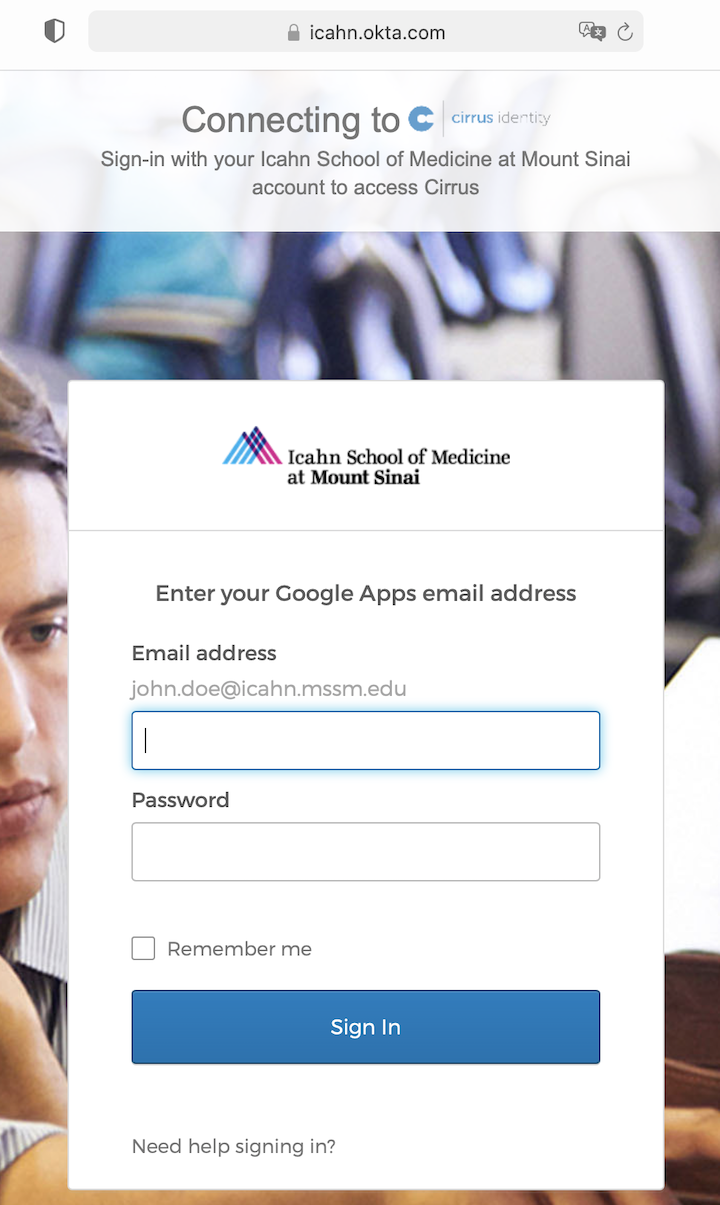
Minerva Collections Available
After login, in the File Manager tab, search Minerva in the collections. Please use the following two collections to access your files under /sc/arion and your files under home /hpc/users. Watch the owner id be89659c-xxx.
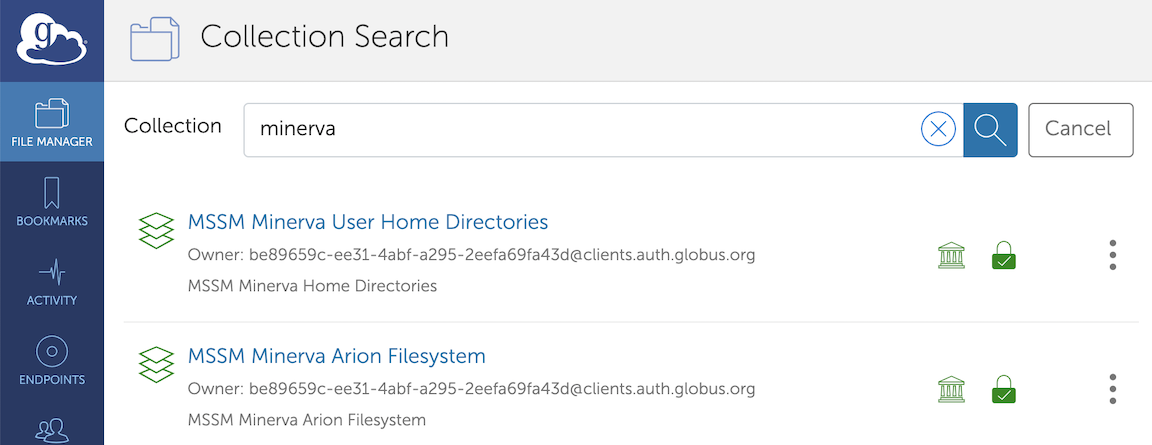
How to Share files with Globus?
Please see step by step instruction for file sharing here.
For more information on “Log In and Transfer Files with Globus”, click here.
About your Globus Connect Personal
Users handling HIPAA/sensitive data on machines running Globus Connect Personal, please check High Assurance in the preference. Please ask hpchelp@hpc.mssm.edu to add you to the Globus BAA group subscription.
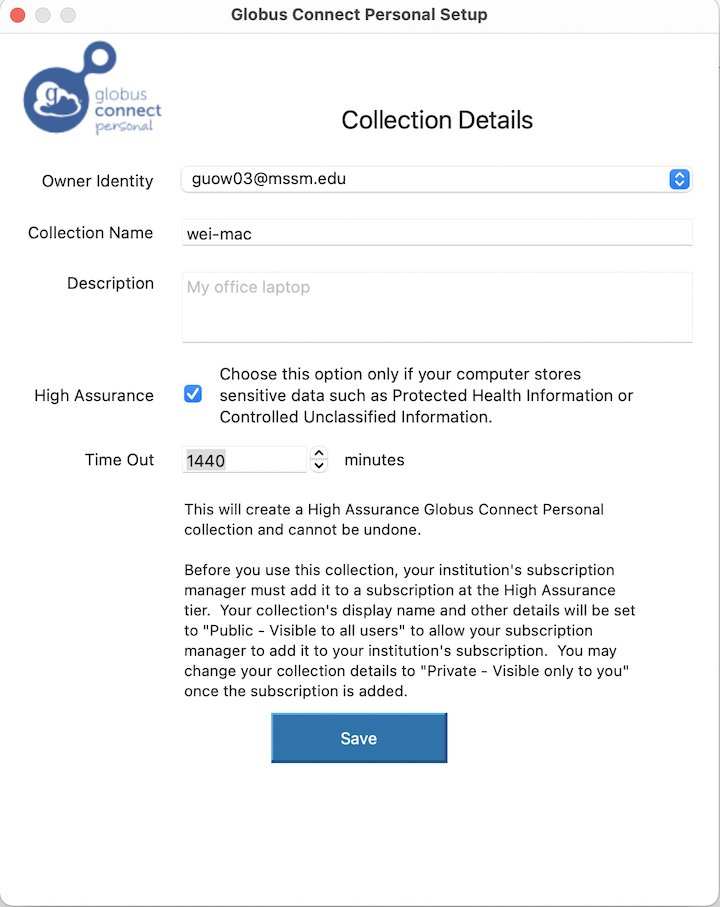
Globus Plus
For some kinds of data transfer or sharing, you may need Globus Plus. If you need to upgrade your Globus account to Globus Plus, please contact us at hpchelp@hpc.mssm.edu to request a Globus Plus invite. See more about “What is Globus Plus? Do I need it?”
The following collection which has no HIPAA subscription setup will retire by June 30 2021.

(WG 030521)
Data Transfer
Icahn School of Medicine at Mount Sinai maintains high speed network connections with the commercial Internet and Internet2 through NYSERnet. ISMMS currently maintains the following options for file transfer:
Globus Online:
When available, the preferred method for file transfer is Globus Online. The Globus Online software is required, which is free. It allows you to make parallel high speed transfers that can easily will a network connection. See instructions at Globus High Assurance HIPAA File Manager on Minerva.
SCP, SFTP, rsync:
The standard transfer utilities, SCP, SFTP and rsync can be used to transfer files to and from MSSM systems. These utilities are usually already installed on Linux/Unix machines, and Mac’s. There are also many command and graphical clients available. Due to familiarity and ease, these may be the best choice for transferring scripts and small files, however, these options can be slow in comparison, and may be ill suited for transferring large amounts of data, such as hundreds of TB’s. More information on these utilities can be found on the transfer utilities page.
For windows, the best application for SCP is “PSCP”. It is a command-line tool which replicates the Linux / Unix tools. It is very fast and efficient. You can acquire PSCP here.
A graphical alternative for Windows and Mac is CyberDuck. It is also quick, efficient, and full-featured.
Note: Ensure the Reuse password feature of CyberDuck is disabled. CyberDuck will try to reuse your one-use six-digit VIP token code repeatedly until you get locked out!
Physical Transport:
We do support the copying of physical hard drives on the behalf of users. If you need files transferred this way, please provide us with drive to copy to / from and make a ticket with your request. Copies take several days. This service is done as a courtesy and is a best-effort service for bulk data transfer.
Unsupported Methods:
Minerva currently does not support FTP or BBCP. Please utilize one of the above methods.

