Conda
Contents
Usage
Using Conda with Python
Using Conda with R
Conda is an open-source package management system and environment management system that runs on Windows, macOS, Linux and z/OS. Conda quickly installs, runs and updates packages and their dependencies. Conda easily creates, saves, loads and switches between environments on your local computer. It was created for Python programs, but it can package and distribute software for any language.
The conda package and environment manager is included in all versions of Anaconda and Miniconda. Many versions of Anaconda are available to use on Minerva. To see a list of installed versions of Anaconda on the cluster, use Lmod’s spider command:
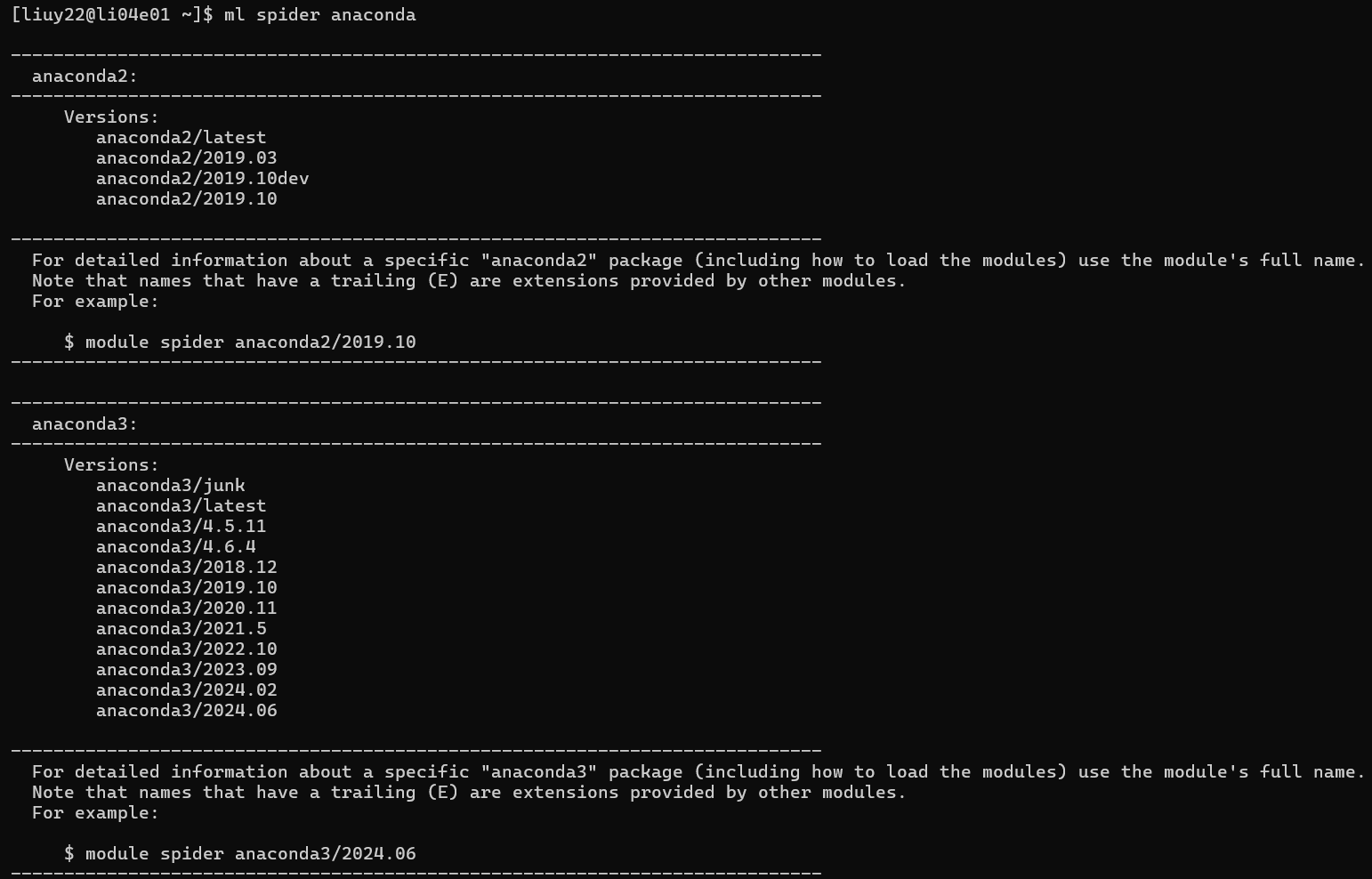
Usage
When creating an environment, conda will download large amounts of installation tarballs to the package cache directory. The default is “~/.conda/pkgs” in /home directory, however on Minerva, user’s home directory has 30 GB quota. Therefore, instead of using this default setting, it is recommended to redirect the downloaded package cache directory to a different location, which can be specified in the “~/.condarc” file. Below steps listed steps for redirecting the package cache location:
Edit conda user config file: “~/.condarc” to redirect the package cache and env directory. For example, after opening “~/.condarc”, add the following lines:
envs_dirs: - /sc/arion/work/your_username/test-env/envs pkgs_dirs: - /sc/arion/work/your_username/test-env/pkgs
If you do not have a “~/.condarc” file, use the command below to create one:
$ touch ~/.condarcBefore trying to create a conda virtual environment, do a module purge to clean up the current environment:
$ module purgeThen load an Anaconda module. For example:
$ module load anaconda3/2024.06Check conda information. If conda is available, you will see:
$ conda info
…
conda version : 24.11.3
conda-build version : 24.5.1
python version : 3.12.2.final.0
solver : libmamba (default)
virtual packages : __archspec=1=sapphirerapids
...
package cache : /sc/arion/scratch/your_username/pkgs
envs directories : /sc/arion/scratch/your_username/envs
/hpc/users/your_username/.conda/envs
/hpc/packages/Minerva-rocky9/anaconda3/2024.06/envs
platform : linux-64
...
Also make sure the envs and package cache directories have been redirected to the correct directory.
Next is to create a conda virtual environment. For example, creating a conda environment called “test” by:
$ conda create -n testThe conda environment should then be activated before installing packages:
$ source activate testThe name of the virtual environment will also show in front of your username in the prompt:
(test) [user_name@li04e03 ~]$Then you can install packages using the command:
$ conda install -c channel_name package1=version package2=versionChannel name and package version are optional.
If you want to leave your virtual environment, simply run:
$ conda deactivateOther useful conda commands:
Checking current and available conda environment:
$ conda info –-envsCheck installed packages:
$ conda listUpgrade and uninstall packages inside a conda environment:
$ conda upgrade/update package1 package2
$ conda uninstall/remove package1 package2Remove a conda environment:
$ conda env remove -n env_name
Using Conda with Python
Make sure to unset PYTHONPATH and PYTHONHOME in case they are specified previously:
$ unset PYTHONPATH
$ unset PYTHONHOMEThe version of Python in the conda environment can be specified when creating the conda environment, for example, specify python 3.6 to be used in the environment “test”:
$ conda create –n test python=3.6Or install python after creating the conda environment:
$ conda install python=3.6
Using Conda with R
Make sure to unset R_LIBS and R_LIBS_USER in case they are specified previously:
$ unset R_LIBS
$ unset R_LIBS_USER Also, you might need to comment lines related to these variables in .Renviron and .Rprofile file in your home directory.
The version of R in the conda environment can be specified when creating the conda environment, for example, specify R 4.2.0 to be used in the environment “test”:
$ conda create –n test r-base=4.2.0 Or install R after creating the conda environment:
$ conda install r-base=4.2.0 When using conda to install R packages, you will need to add r- before the regular package name. For instance, if you want to install rbokeh, you will need to use:
$ conda install r-rbokeh or for rJava, type:
$ conda install r-rjava For more information about using conda, please click here.
